Tag: vmware
-
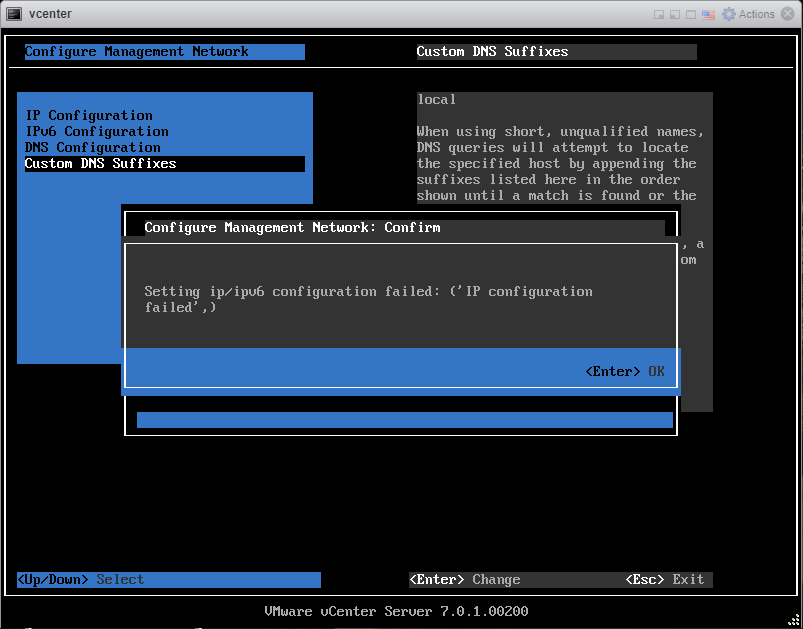
vCenter failed to configure network
Well I thought this was fixed in the latest version (7.0U1c) according to the release notes but apparently it wasn’t. If you are like me you are simply trying to deploy the vCenter appliance with standard IPv4 network settings and the setting will not take. I’ve had various error messages like: ‘IP configuration not allowed‘…
-

VMware Photon on vCloud Air
Tonight I wanted to provision one of VMware’s newest open source projects on . Photon is a minimal Linux container host OS. It is designed to have a small footprint and boot extremely fast on VMware platforms. Photon is optimized for vSphere and validated on VMware product and provider platforms. Photon supports the following container…
-
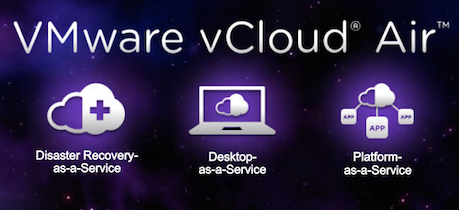
VMware vCloud Air from Beta to Now
I was given the privilege to test out what was formally called VMware vCHS on demand, and up until the beta phase of OnDemand you would have to size and buy chunks of resources if you were going to use the VMware vCHS service. When they announced the beta on demand program I was nothing…
-
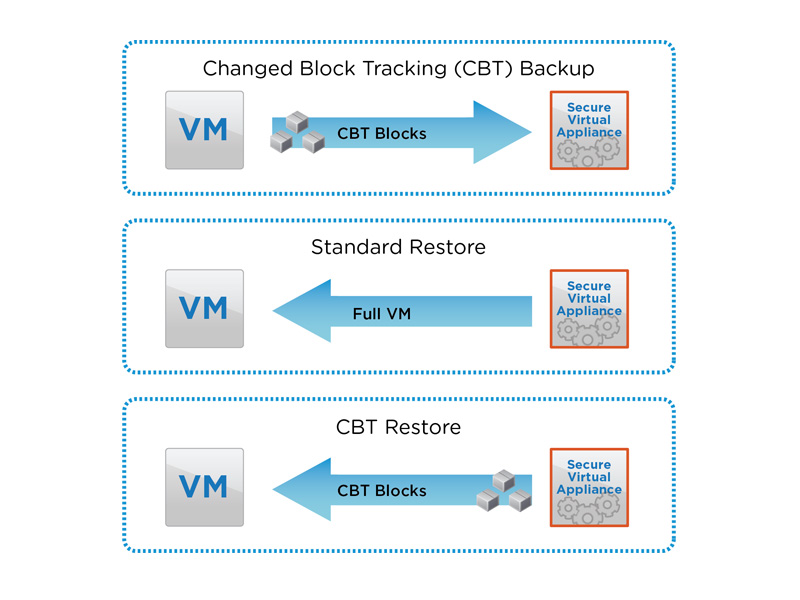
VMware CBT may not be giving your backups accurate data.
If you are currently using VMware vSphere and you are utilizing CBT (Change Block Tracking) for you backups you may be at risk of bad backups. Luckily this issue only effects vmdk files that have grown over 128GB in size, so this should narrow down your scope of affected backups. This issue can be reproduced…
-
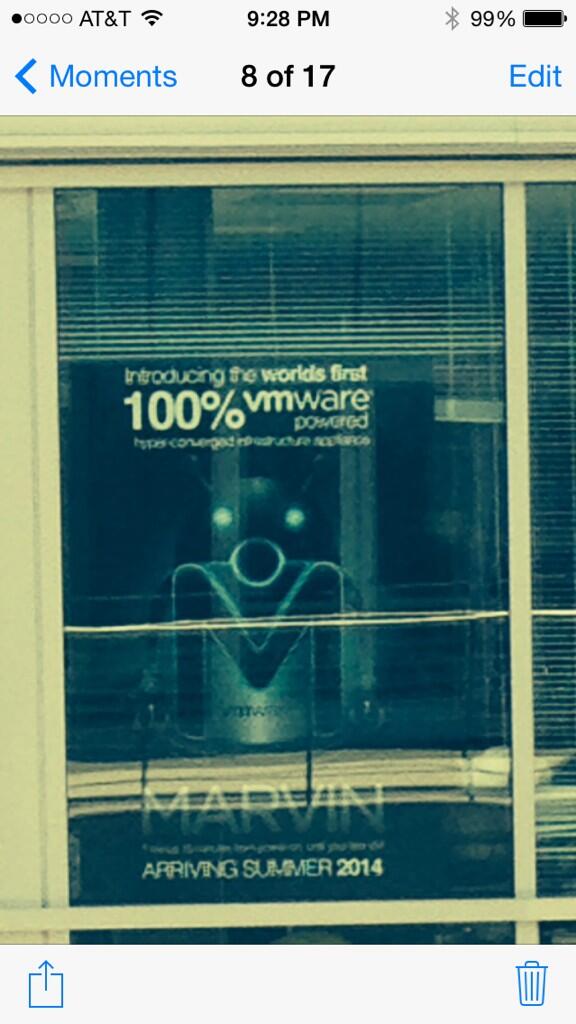
VMware Project Mystic – MARVIN Hyper-Converged Infrastructure Appliance
Word on the internets is: VMware is coming out with a new Hyper-Converged Infrastructure Appliance. I plan to use this page to centralize any and all information I find out about this appliance. The converged infrastructure market will hit $17.8 billion in 2016, up from $4.6 billion in 2012. Converged infrastructure will account for 12.8 percent…
-
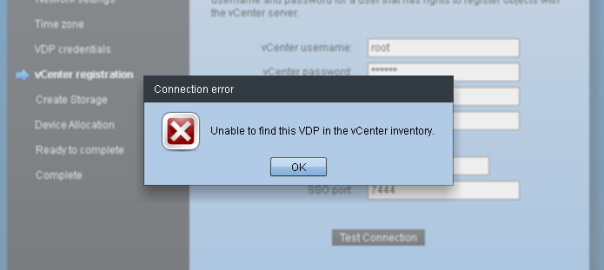
VMware VDP Advanced 5.5 “Unable to find this VDP in the vCenter inventory”
A quick troubleshooting blog… I recently came across this error when deploying the VMware VDP appliance: “Unable to find this VDP in the vCenter inventory” I took a look a look at the following log file on the VDP appliance: /opt/vmware/var/log/vami/vami-ovf.log The following entries were present: [info] [process id: 4062] Hostname property is not present,…
-
Avamar Backup of a Windows VM fails with the error: Protocol error from VMX
Recently on a new install of Avamar version 6.1; I had a VMware Image based backup fail with error 10007. Upon further investigation of the backup job log I noticed that the snapshot failed with: A general system error occured: Protocol error from VMX. This is a good example of two very vague errors on…
-
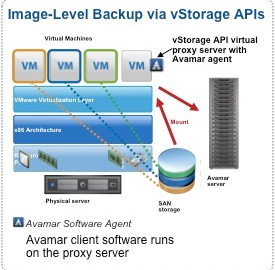
Avamar 6.1 Unified Proxy Appliance for VMware
I’m going back over some of the new differences in Avamar 6.1 and am very impressed with the enhancements that Avamar now has with VMware image based backups. Before version 6.1 you needed a seperate image proxy for Linux and a seperate proxy for Windows, now with the new proxy design both Operating Systems have…
-
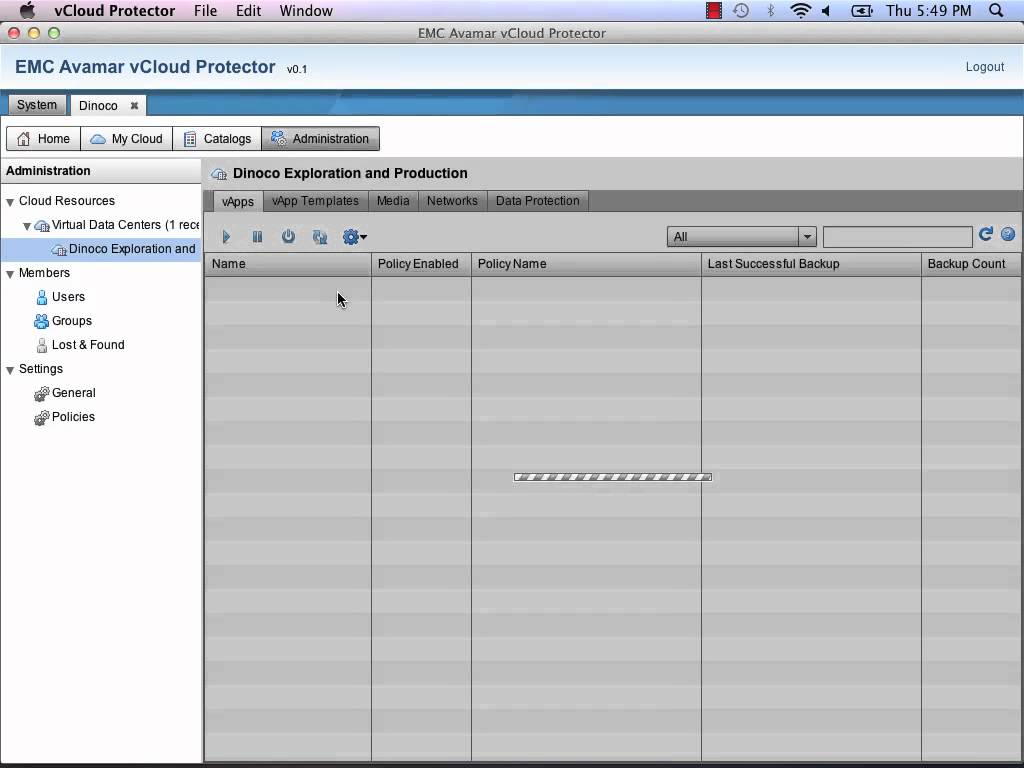
-
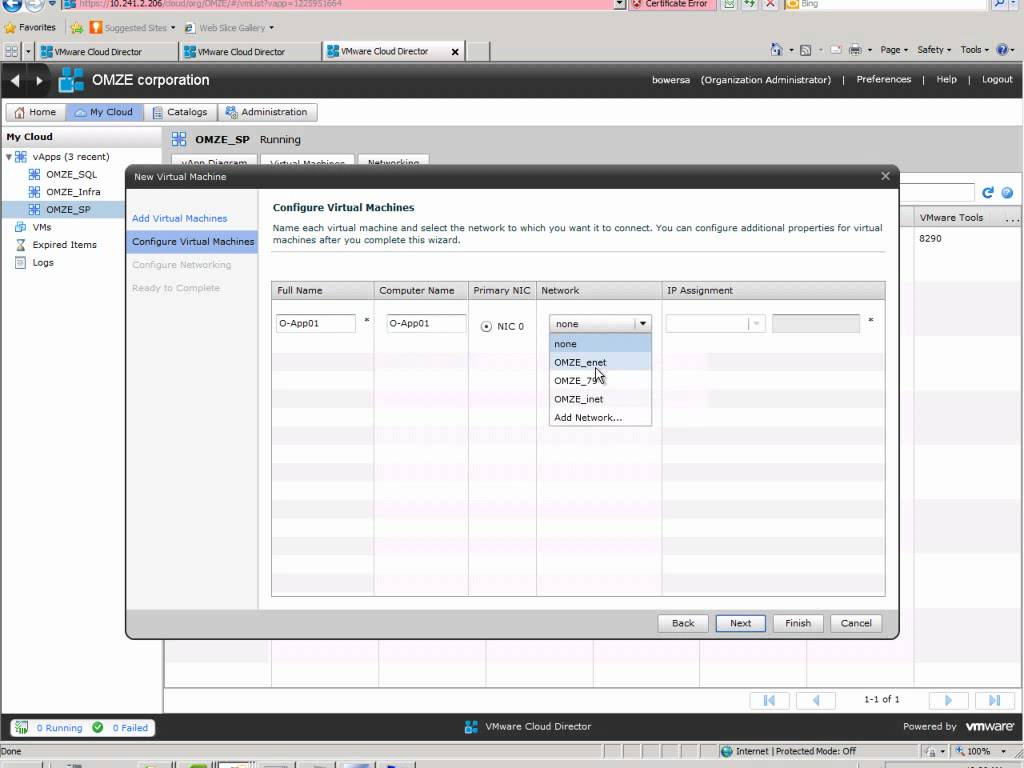
Creating a new VM in vCloud Director
I just recently stumbled upon a new Youtube user called EMCProvenSolutions Looks like guys from EMC Ireland have put together a couple really good video series mostly on VMware and some replication methodologies. Go check them out. I love the Irish narration.