Tag: vcenter
-
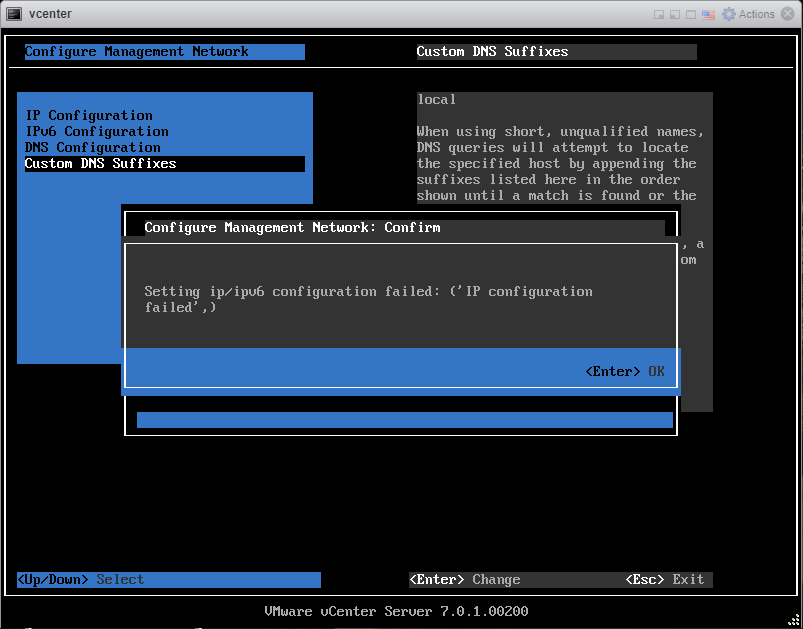
vCenter failed to configure network
Well I thought this was fixed in the latest version (7.0U1c) according to the release notes but apparently it wasn’t. If you are like me you are simply trying to deploy the vCenter appliance with standard IPv4 network settings and the setting will not take. I’ve had various error messages like: ‘IP configuration not allowed‘…
-
Please change appliance (OS) root password before attempting an update
I’ve been working today to get my home lab updated and came across a vcenter update message while running the Pre-Update. It appears that I need to change the root password for the OS as it expired. A quick google search and I found a VMware KB article on how to update the password. Connect…
-
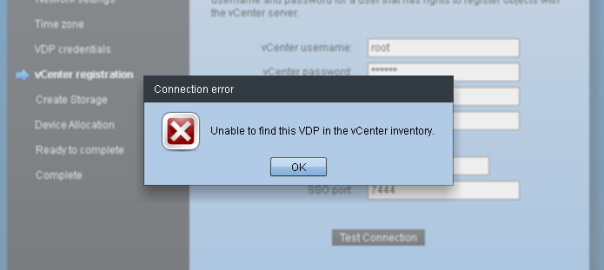
VMware VDP Advanced 5.5 “Unable to find this VDP in the vCenter inventory”
A quick troubleshooting blog… I recently came across this error when deploying the VMware VDP appliance: “Unable to find this VDP in the vCenter inventory” I took a look a look at the following log file on the VDP appliance: /opt/vmware/var/log/vami/vami-ovf.log The following entries were present: [info] [process id: 4062] Hostname property is not present,…