Recently I’ve been playing Player Unknowns battleground but getting some random freezes with the game and my OS (windows 10) so during some troubleshooting I cam across a couple errors in the windows event viewer I’ve decided to troubleshoot and remediate in the event it has a direct effect on my gaming experience.
One of the first I came across was cldflt service error 7000. The cldflt service is related to OneDrive and more specifically carries the description: “Cloud Files Mini Filter Driver.” I had recently uninstalled OneDrive on this particular system so my assumption is that this service is still looking for it or was not removed during the uninstall.
Here is the full error from the event log:
Log Name: System
Source: Service Control Manager
Date: 7/4/2017 2:10:53 PM
Event ID: 7000
Task Category: None
Level: Error
Keywords: Classic
User: N/A
Computer: INTELNUC
Description:
The CldFlt service failed to start due to the following error:
The request is not supported.
Event Xml:
<Event xmlns=”http://schemas.microsoft.com/win/2004/08/events/event”>
<System>
<Provider Name=”Service Control Manager” Guid=”{555908d1-a6d7-4695-8e1e-26931d2012f4}” EventSourceName=”Service Control Manager” />
<EventID Qualifiers=”49152″>7000</EventID>
<Version>0</Version>
<Level>2</Level>
<Task>0</Task>
<Opcode>0</Opcode>
<Keywords>0x8080000000000000</Keywords>
<TimeCreated SystemTime=”2017-07-04T18:10:53.740852700Z” />
<EventRecordID>6929</EventRecordID>
<Correlation />
<Execution ProcessID=”728″ ThreadID=”1152″ />
<Channel>System</Channel>
<Computer>INTELNUC</Computer>
<Security />
</System>
<EventData>
<Data Name=”param1″>CldFlt</Data>
<Data Name=”param2″>%%50</Data>
<Binary>43006C00640046006C0074000000</Binary>
</EventData>
</Event>
So the fix is pretty basic, simply open your registry editor (if you are not familiar with how to do that, backup your system before proceeding) Then navigate to HKEY_LOCAL_MACHINE\SYSTEM\ControlSet001\Services\CldFlt and change Start from the default value of 2 and change it to 4. Reboot your computer.
This worked fine for me and I no longer see any errors in the log. Now I can continue on troubleshooting the game 🙂 Comment below if this worked for you or if you have any other suggestions on how to fix this error.
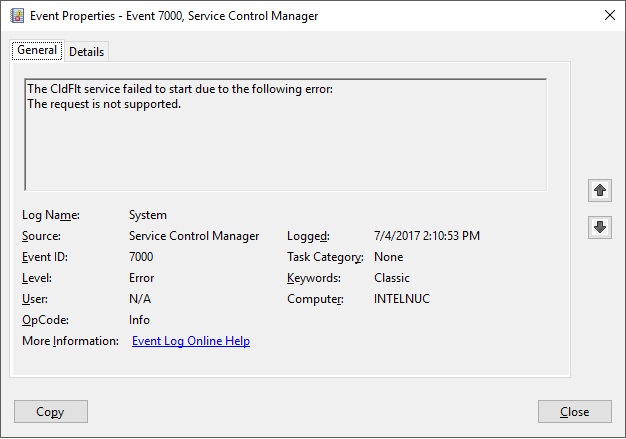
Leave a Reply